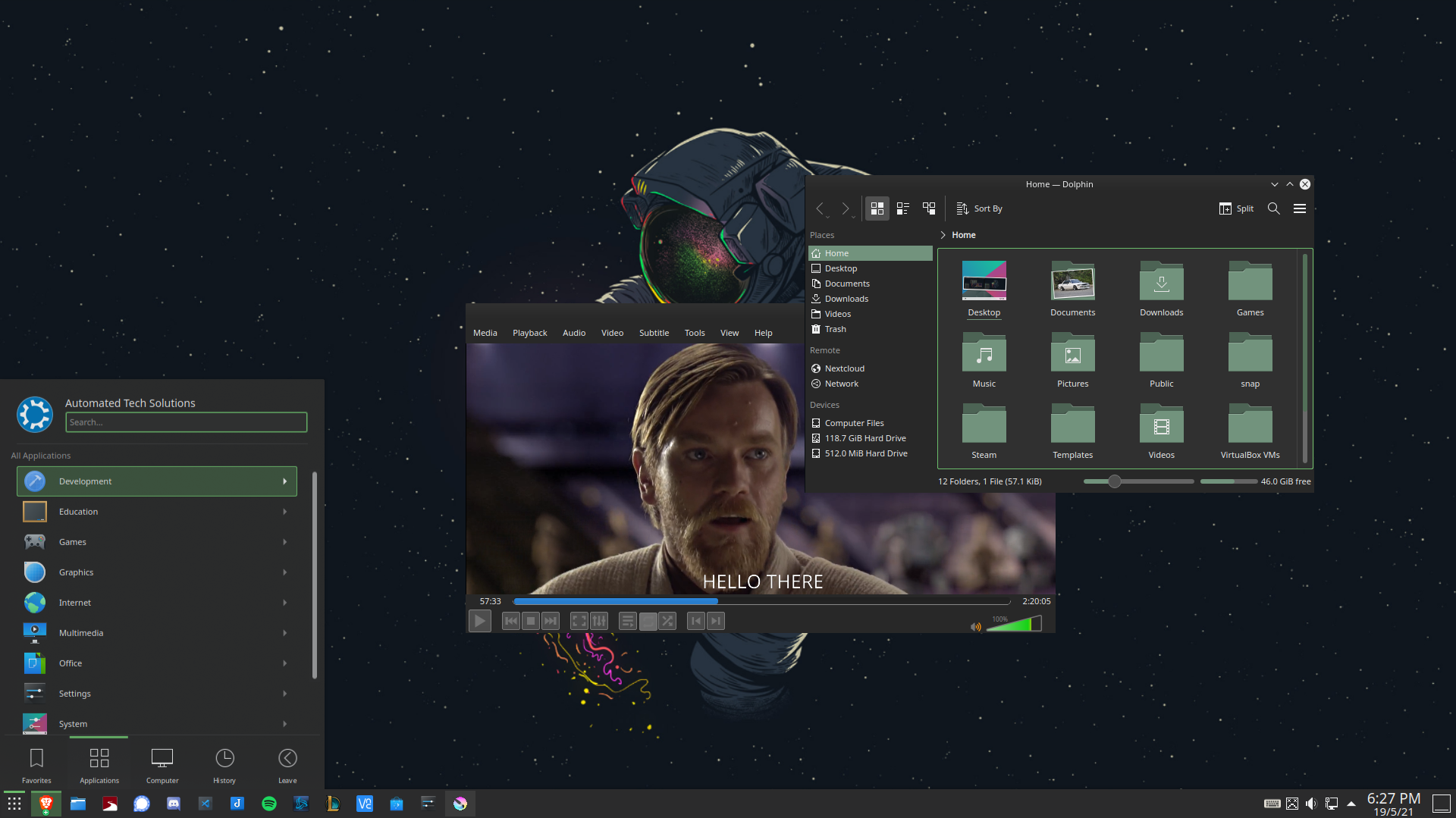OS Installation Debian 20.04
Difficulty: Intermediate
In my search to replace Windows as my primary operating system I have found Linux and in extension Kubuntu and Ubuntu. Here you will find a detailed guide to download and install this software onto your current systems.
Requirements
The computer to be loaded.
An internet connection.
A USB stick (8GB or larger).
Installation Media
Download Disk Image
The installation disk for Kubuntu can be found here.
Alternatively the installation disk for Ubuntu can be found here.
Download your preferred operating system's disk image in preparation for creating the bootable USB.
Create Bootable Media
Once the disk image has been downloaded we can mount it to create the bootable USB. To do this we will have to use a media creation tool. On Windows we recommend using Rufus. On Mac and Linux the built-in Disk Utility can be used.
Installation Process
Load Installation Media
Once the bootable USB has been created, shutdown the computer to be loaded and insert the installation media. Start the computer and enter into the boot menu. This is usually achieved by pressing the F8, F9, F12, or Esc key when the motherboard screen flashes on first boot but is different for many manufacturers. Please check your device's manual or manufacturor's website for further assistance.
Once in the boot menu, navigate to the USB device and hit enter. This will run the installation media and prompt the user with a guided user interface to complete the installation.